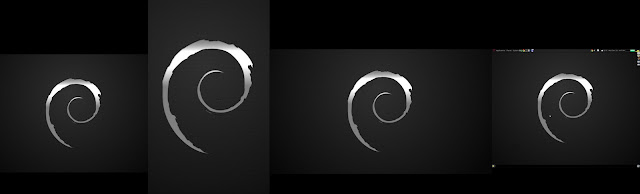Step 1. Rooting the Phone
Step 2. Removing Bloatware (ie. system apps)
Now, this isn't exactly related to installing linux, but I would like to share some tips about what I learned. DON'T DELETE ANYTHING, and by that I mean don't go into terminal and mount system as RW and then run rm /apps/<bloatware>. While this may work, it's not the safest solution and can break the phone (I realized this late, so don't make that mistake - luckily I didn't delete anything important). Instead download AntTek App Manager and FREEZE the apps that you want to get rid of. This allows you to bring them back should you need them later.
Step 3. The Meat
I followed this guide here. However things didn't smoothly the first time. Some key points, when in terminal when it says "WARNING.... Apps.... You have to go... Please wait...", all of these are normal, none of them are actually errors. When it says "Please wait..." it's done, so press "Home" and let it run in the background. If a "#" appears at the end of the terminal, something went wrong. If it doesn't work the first time do this:
1.Reboot
2.su
3.rm -r /data/local/mnt
4.cd sdcard
5.sh ubuntu.sh
That fixed it for me, and hopefully will fix any other problems you might run into.
Conclusion.